2 Factor Authentication
2 factor authentication (also known as 2 step authentication) is a process involving two stages to verify the identity of an entity trying to access services in a computer or in a network.
What that means is that basically when you set this up on your account, you can not login to your account with just your email and password alone, a 2nd step is needed.
We have set this up to work with the Google Authenticator app and this is currently available for:
Android
IOS
Blackberry
More information can be read on the Google Authenticator website.
To set this up with your Xploite account, login as normal and go to your "My Account" page.
Click on the "2 Factor Authentication" button at the top right and then click on the green "Set this up now" button.
You will then be taken to a page with a "QR code" image. Open your Google Authenticator app and select add account. Select "Scan Barcode" and point your device's camera at the image.
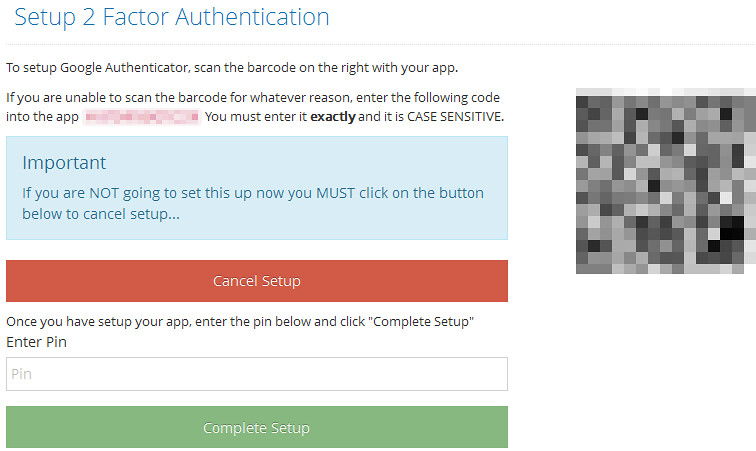
You should hear a beep and a confirmation message will tell you that you have set it up.
You may now browse away from this page.
Next time you login there will be a second step after you enter your account password where you will be required to enter a pin number. Open your Google Authenticator app and enter the number next to your Xploite account and click "Go".
To remove 2 factor authentication from your account, browse to your account page again and click on the red "Remove 2 factor authentication" button.

